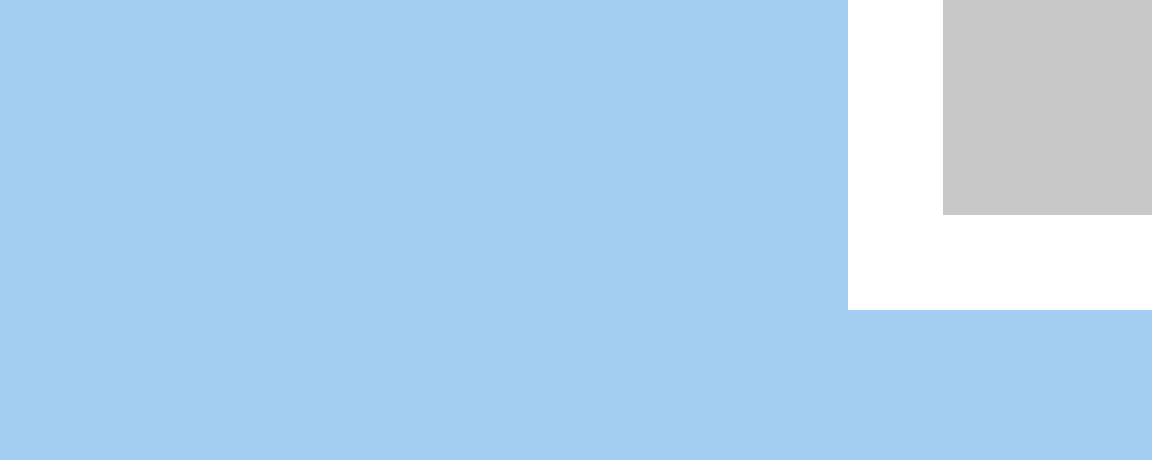
Concordia Accounts
Concordia uses the Microsoft 365 ecosystem to maintain accounts for our students, faculty and staff. Each population will have a different pattern for their email address to more easily distinguish between employees and students. Students will be in the format of first.last@student.cune.edu. Faculty and staff will use the format first.last@cune.edu.
Account maintenance, such as resetting passwords, logging in to resources and additional authentication methods should be the same for everyone. Please review the items below for information on how to maintain your account.
Setting Your Password
- Visit the Microsoft password reset page at aka.ms/sspr
- Enter your email address
- Students: first.last@student.cune.edu
- Faculty & Staff: first.last@cune.edu
- Choose I forgot my password
- Follow the steps to set your new password
Detailed instructions can be found in this Helpdesk article
Password Requirements
- Minimum length: 14 characters
- Include: number, special character, capital letter
- Avoid: your name, Concordia, CUNE, bulldogs, dawgs, etc.
Logging into the Portal and Other Resources
Your Microsoft password will sync to all Concordia systems including the portal, Blackboard, email (M365), etc. You will continue to have the same password for all of these tools, though the username could be either in the format firstname.lastname or the full email address.
- Email: mail.cune.edu (full email address)
- M365: login.microsoftonline.com (full email address)
- Portal: portal.cune.edu (firstname.lastname)
- Blackboard: blackboard.cune.edu (firstname.lastname)
Note: Blackboard login is not available to students until after class registration. - Webprint (Papercut): webprint.cune.edu (firstname.lastname)
- Bulldog bucks/Transact eAccounts: eAccounts Home (full email address)
Forgot Your Password?
- Visit the Microsoft password reset page at aka.ms/sspr
- Enter your email address
- Students: first.last@student.cune.edu
- Faculty & Staff: first.last@cune.edu
- Choose I forgot my password
- Follow the steps to set your new password
Detailed instructions can be found in this Helpdesk article
Password Requirements
- Minimum length: 14 characters
- Include: number, special character, capital letter
- Avoid: your name, Concordia, CUNE, bulldogs, dawgs, etc.
Multi-factor Authentication (MFA)
Your Microsoft account will require authentication using a second factor, such as an app on your phone or a text message. Sometimes these things change.
- To update your settings, visit aka.ms/mfasetup
- How do I set up MFA for my Office 365 account?
If you have no working methods, please call or stop by the Helpdesk. Be prepared to answer questions or present your ID to verify your identity.
Technical Support
Dunklau 056
Business hours are Monday thru Friday 8 a.m. to 5 p.m., excluding holidays and campus closures.